Once Cykelstrom is configured, most of the information is on the main screen of the app. This is what a typical screen will look like just before you start your ride:
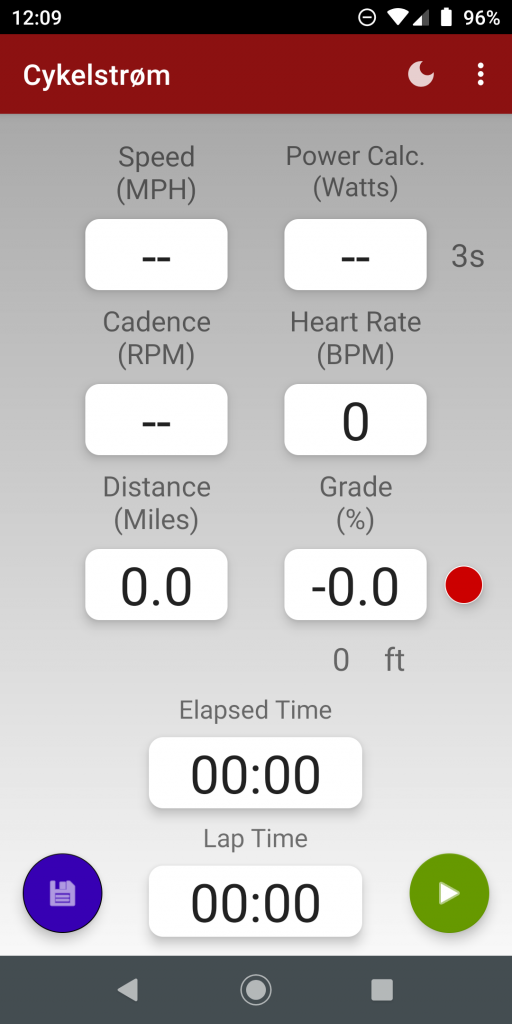
To start your recording your ride, tap the green “START” button.
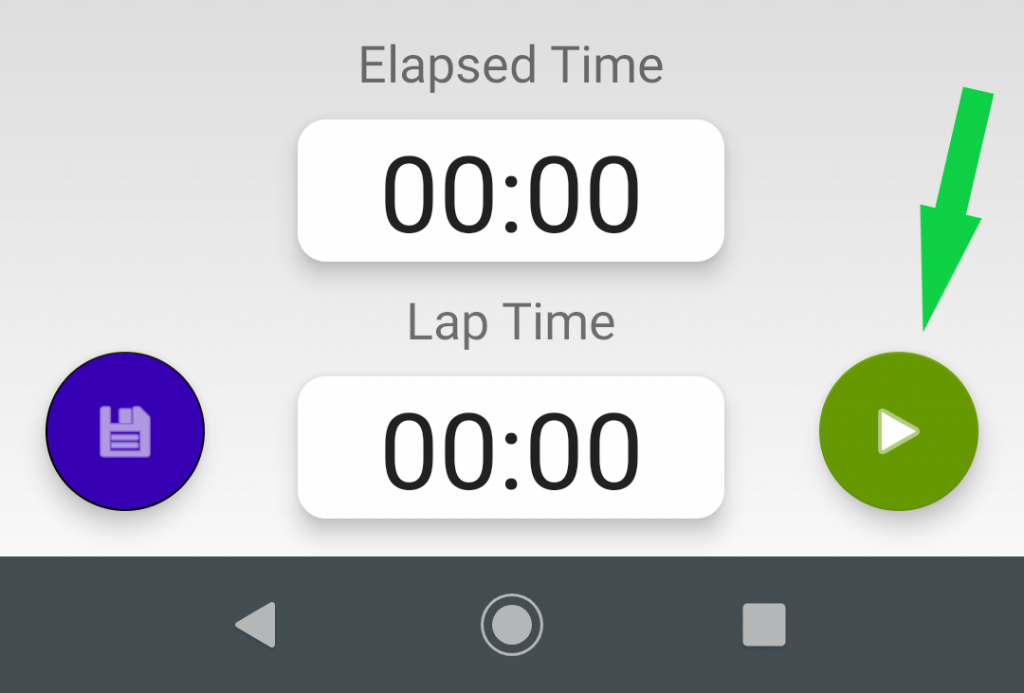
The main screen will change by removing the blue “SAVE” button and replace the green “START” button with a red “PAUSE” button. The elapsed time and lap timer will begin. Start pedaling and data will begin to populate the display.
It may take a few seconds for all of the windows to populate with data. Power data will populate in accordance with the average time selected. If you have a 20 second average selected, data will not populate until the first 20 seconds have elapsed.
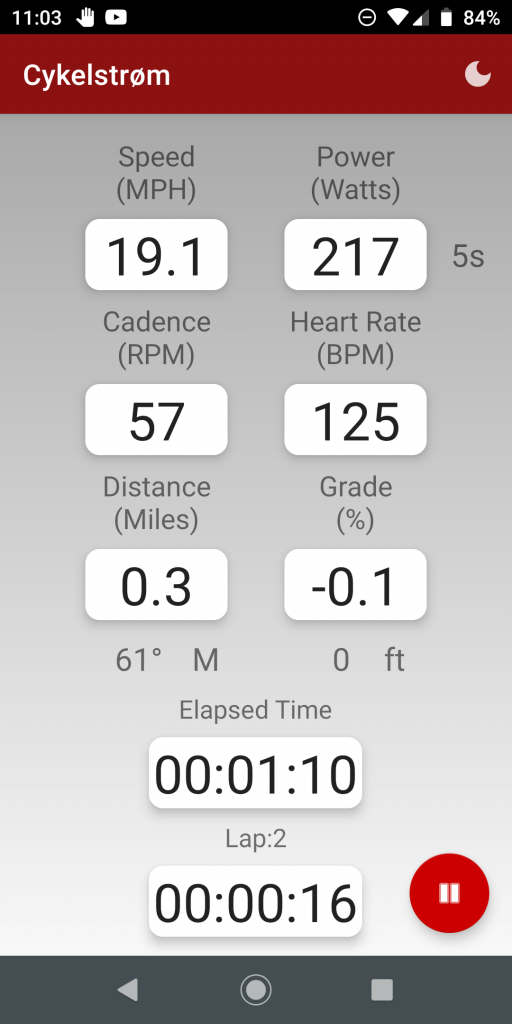
During your ride the compass heading and elevation gain will be displayed.
If the compass heading is marked with an “M” it is in reference to Magnetic North. If your heading information is GPS derived, it will be represented by a “T” for True North.
Elevation Gain is an estimate based on the angle of your bicycle relative to the surface of the earth and it can be significantly influenced by how smooth the surface is on your ride. Smoother roads give better estimates of elevation gain than bumpy roads. It can be surprisingly accurate, even when mountain biking. However, take its value as an interesting observation. Total elevation gain is usually calculated by other apps when you upload your ride data using coordinates and a georeferenced elevation map post ride. Cykelstrom is estimating your elevation gain while you ride and we are working on new innovative methods to make this number more accurate.
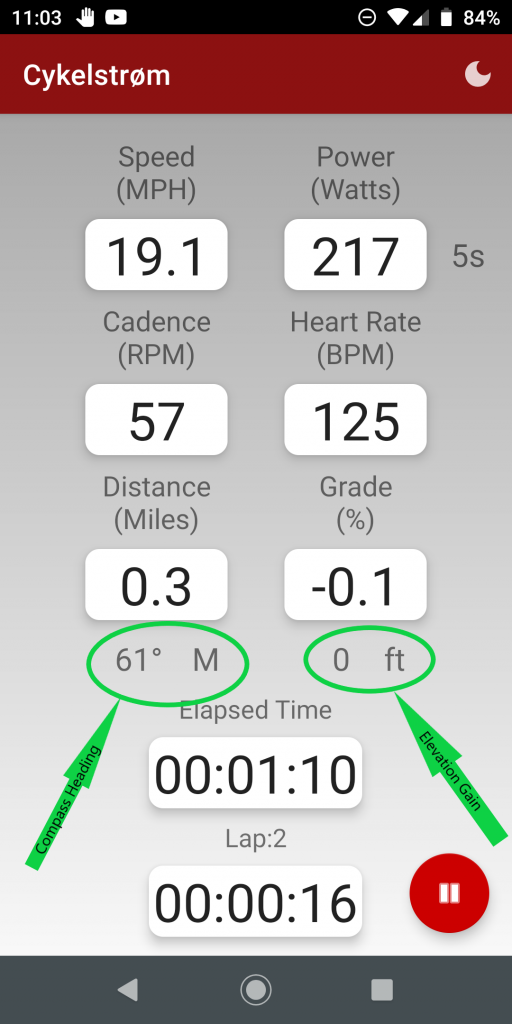
While riding, you can choose the average power displayed in the power window by tapping the window. You can cycle through, pun intended, the averages of 1, 3, 5, 10 or 20 seconds. Tapping the window changes the displayed average each time. The data will always be recorded in a one second period, tapping the window only changes the displayed average.
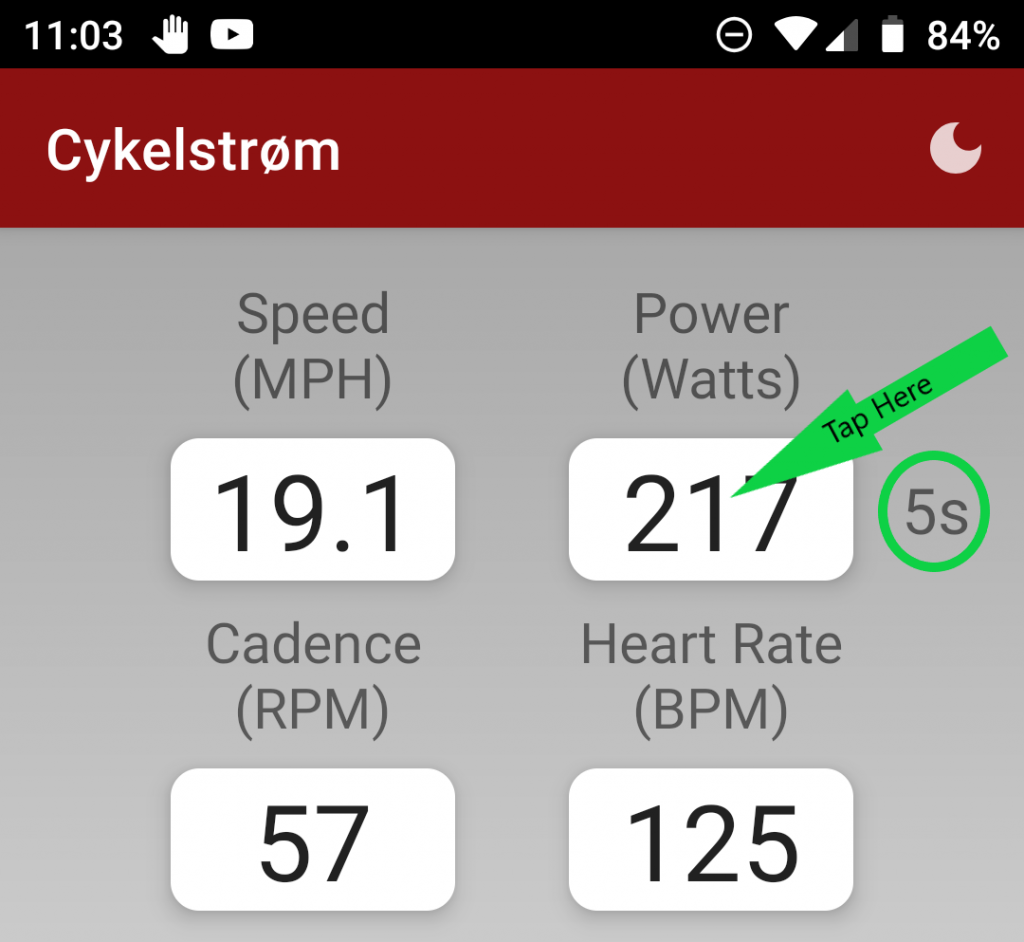
SWIPE LEFT anywhere on Main Screen to display the detailed power data.
The Power Detail Screen shows the components of the total power calculation. Tap the blue information buttons to see an explanation of each component.
SWIPE RIGHT anywhere on the Power Detail screen to return to the Main Screen. The back button will also return you to the Main Screen.
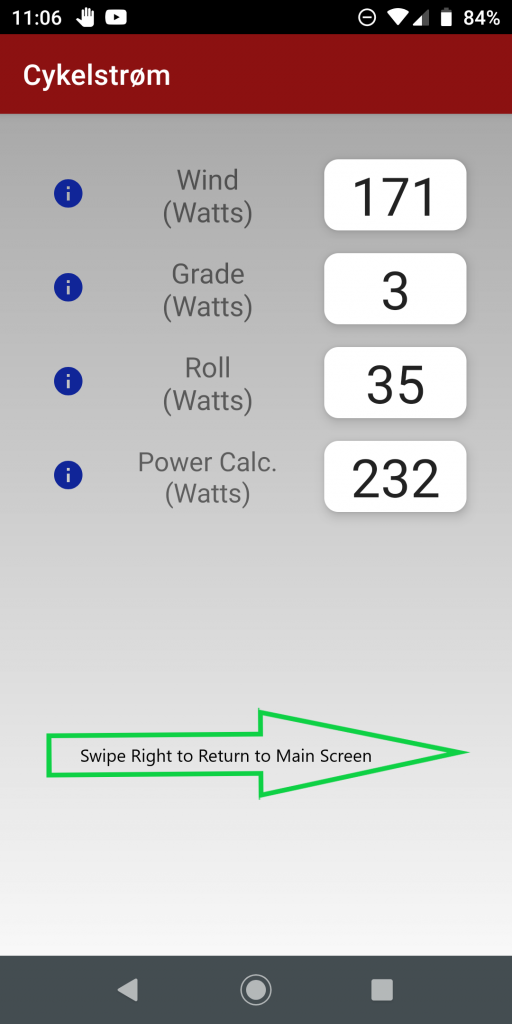
When the “Lap Timer” is displayed, tap the “Lap Timer” window to start a new lap and reset the lap timer. If you do not see the “Lap Timer”, enable it in “Settings.”
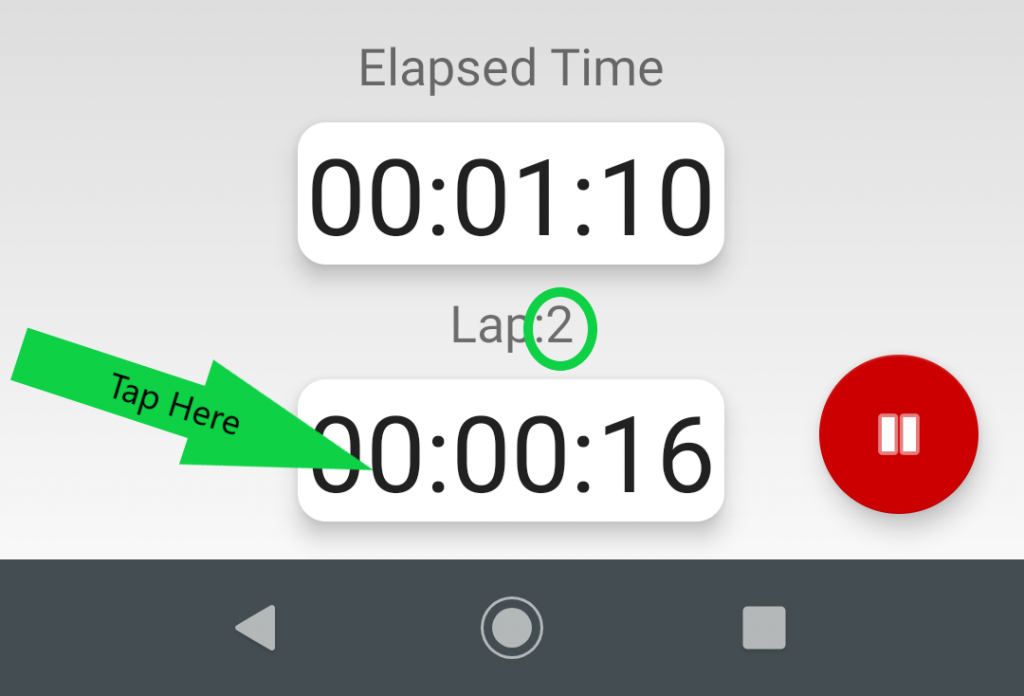
If you prefer “Dark Mode”, tap the “MOON” button on the menu bar to enter dark mode.
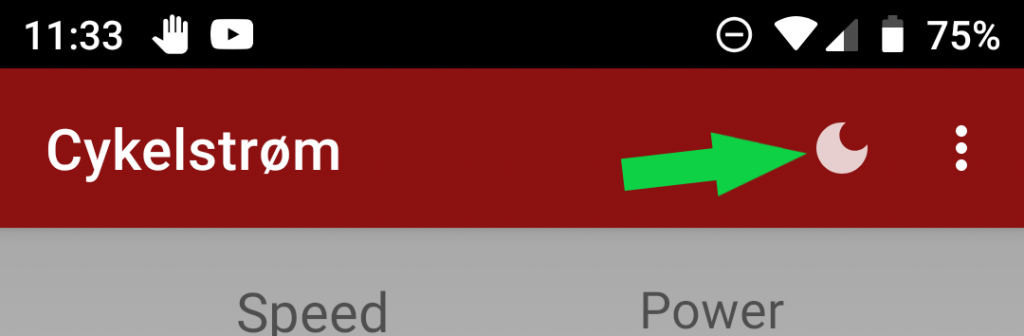
Tap the “SUN” button to return to “Day Mode.”
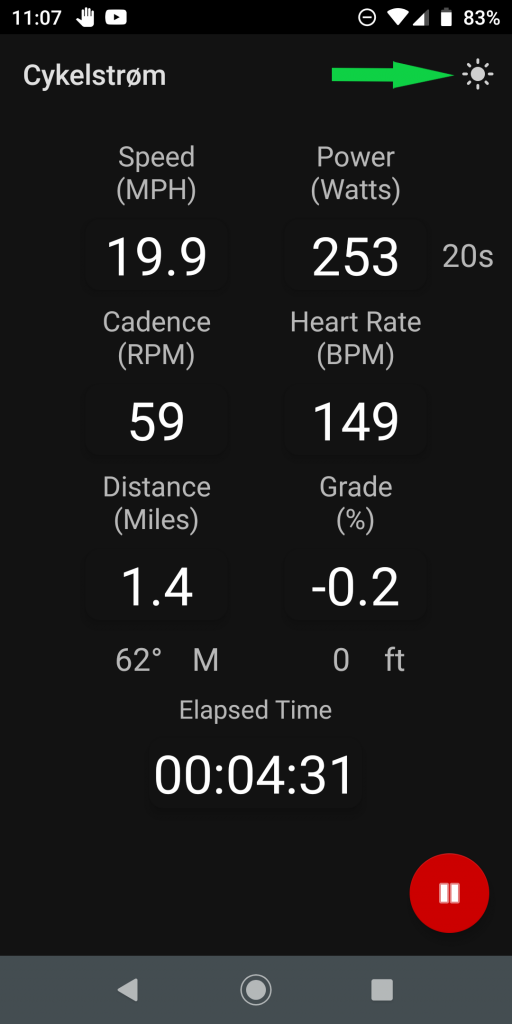
To pause your ride, tap the red “PAUSE” button.
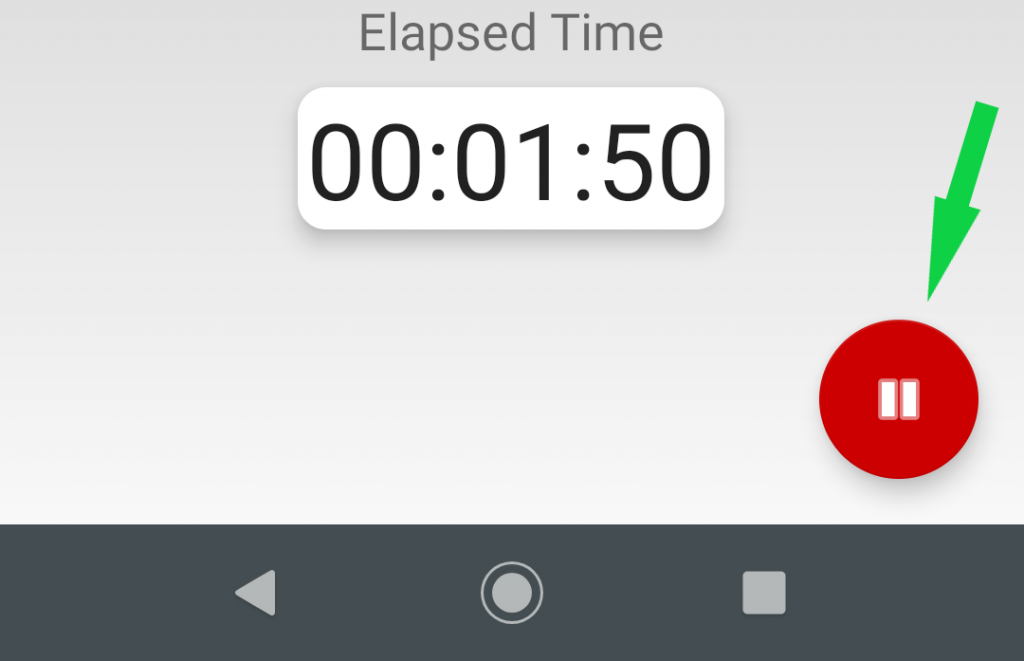
To save your data, tap the blue “SAVE” button.
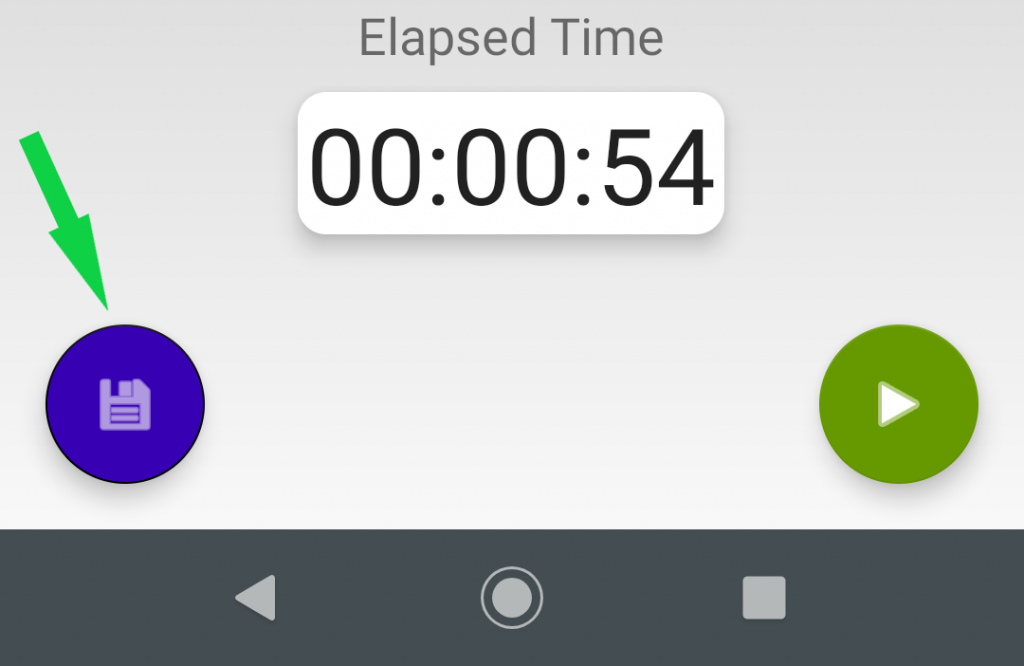
Tap the word “SAVE” to save your data in a .GPX file used for upload to your favorite fitness app. You also have the opportunity to rename your file before you tap on “SAVE.”
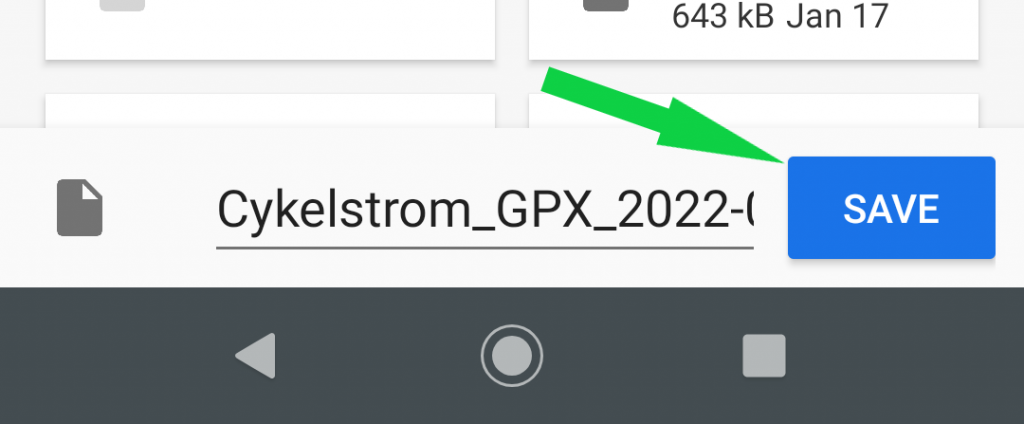
Tap the word “SAVE” to save your data in a comma separated value (.CSV) file used for importing to your favorite spreadsheet app. You also have the opportunity to rename your file before you tap on “SAVE.”
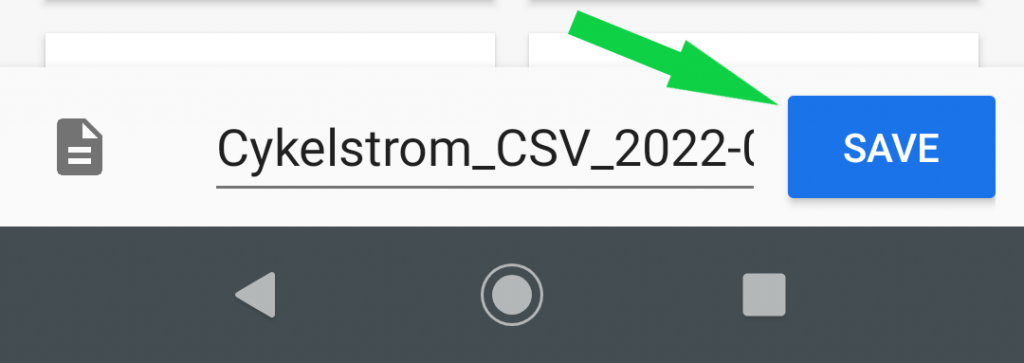
We attempted to make the Cykelstrom as easy to use as possible. Did we miss something? Can we make these directions better? Reach out to us and let us know your ideas on how we can improve Cykelstrom.
Happy Riding,
Chuck, support@cykelstrom.com



